Switch Your Screen Share Source Without Restarting
We’ve introduced two changes to the Pipe Recording Client to make screen recording even more reliable, flexible and easier to use.
Change Shared Surface
You can now change the shared surface after initializing the recording client (as long as you’re not actively recording). You can now switch to a new screen, window, or browser tab by using the new icon in the bottom menu.
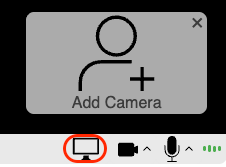
This feature comes in handy:
- when the original screen share source becomes unavailable, for example, if a browser tab or application window is closed (see below)
- if the user stops the screen sharing through one of the many OS and browser level options available.
On recent versions of macOS, the ability to change the surface was already partially available to browsers that used the new System Private Window Picker UI (namely Safari and Firefox) through the OS level UI. This change bakes the ability directly in the recording client regardless of the browser or OS.
Instead of having to reload the entire page with the recording client, you can now simply click the new icon in the bottom menu and choose another window, tab, or screen.
Reacts To User Ending the Sharing Session
Our recording client now reacts when an end user ends the sharing session by:
- closing the shared tab, window or disconnecting the screen;
- using the OS level or browser level Stop Sharing buttons.
This ensures that recordings don’t continue in the background without an active screen source. Browser support varies with Chrome reacting consistently.
