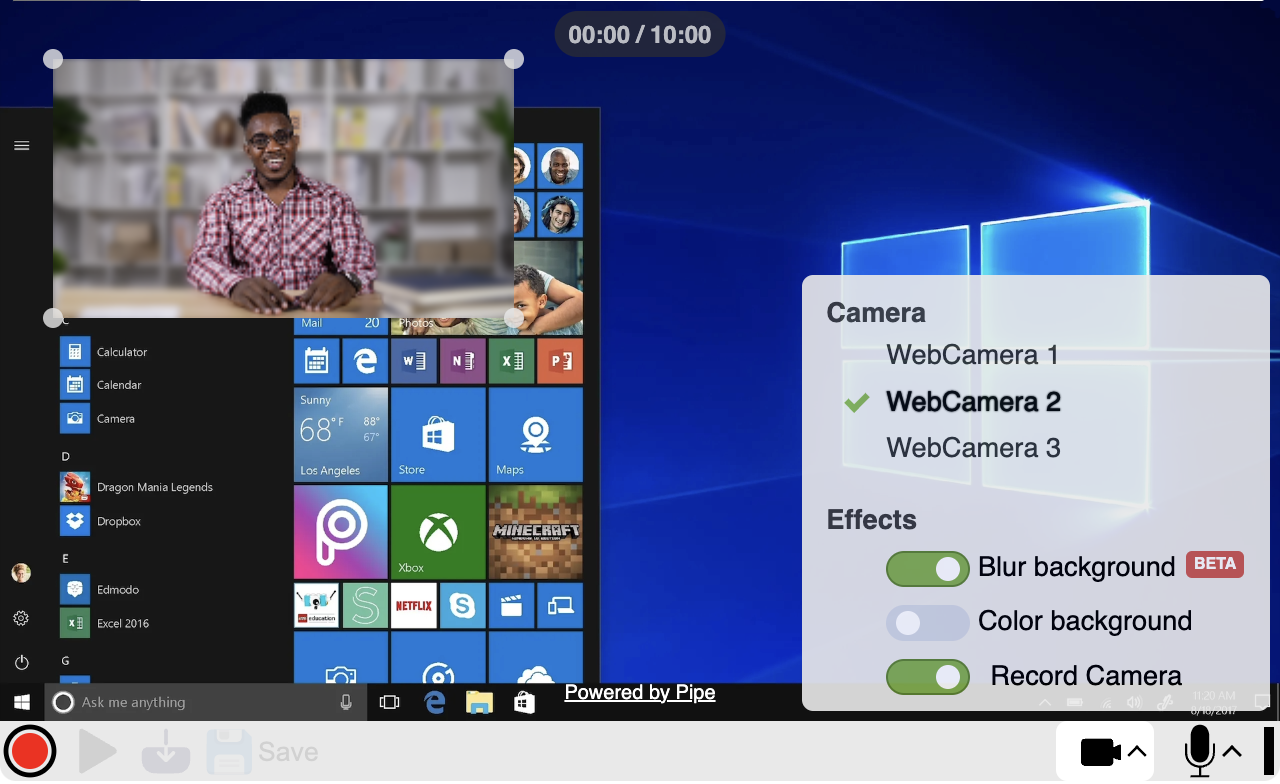
Recording The Webcam And The Screen At The Same Time
Introducing Screen Recording With Camera: Taking Screen Recording to the Next Level
Until now, our video recording capabilities were limited to capturing either a camera feed or a screen/window, but never both simultaneously. With our latest update, which allows screen + camera recordings, we are breaking down these barriers and combining the two.
This means you will be able to record your screen/window while optionally capturing a camera feed as well. It is a game-changer for anyone working with screen recordings. Whether you are conducting virtual meetings, delivering online presentations, or creating educational content, this new feature has you covered.
It is important to note that this feature is only available for addpipe.com Trial and Pro accounts.
Recording the Camera and Screen as a User
In developing the user interface (UI) for our Screen + Camera feature, we prioritized simplicity.
To capture the camera together with the screen, users can start the camera directly from the recording client interface by clicking on the "Record Camera" rectangle conveniently located in the bottom-right corner of the recording client. Additionally, there's a "Record Camera" toggle in the camera device selector menu. If you start the camera, you can turn it off anytime before starting a recording.
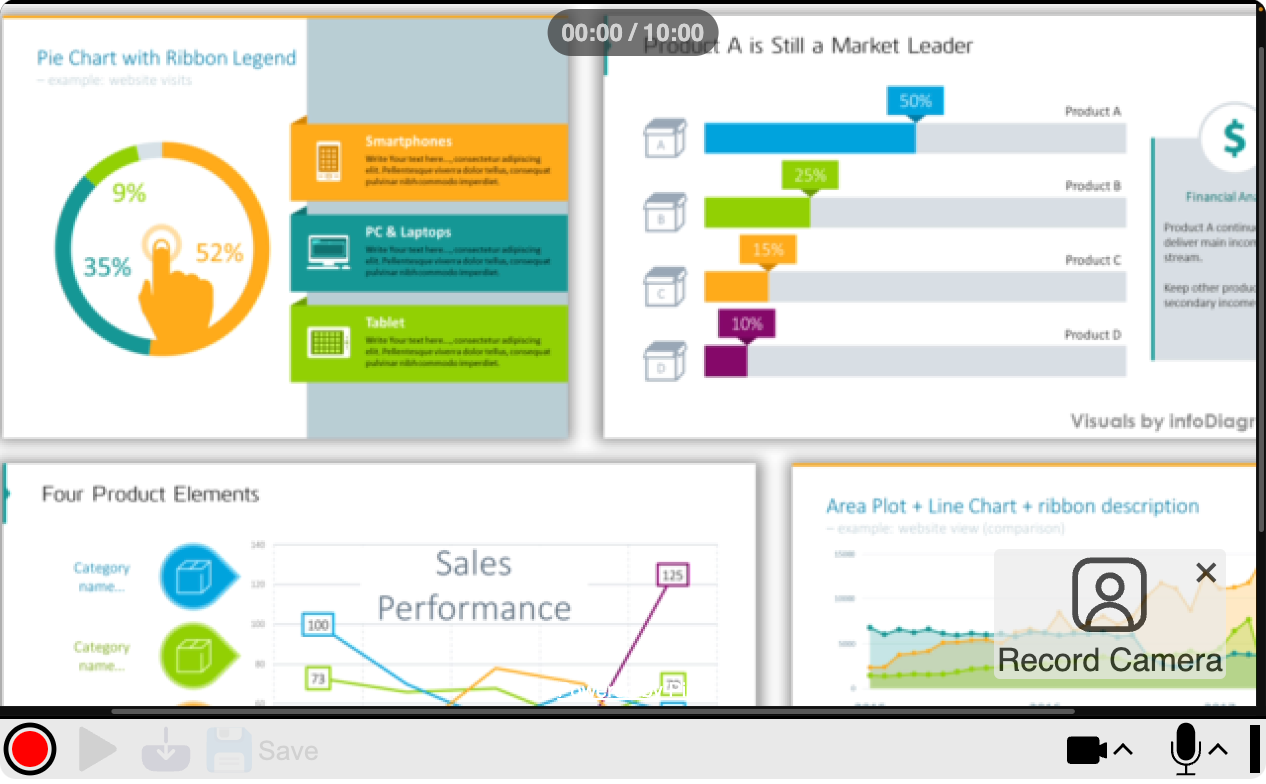
Dynamic Positioning
One of the standout features of Screen + Camera recordings is the ability to freely drag and resize the camera element across the screen. Users can adjust the position and size of the camera video element in real-time, even while actively recording. This can be done by simply dragging the camera video element across the screen and, for resizing, by simply pulling on any corner of the camera video element.
This functionality is particularly valuable in scenarios such as presentations or video sharing, where the main information on the screen may change location with each slide or transition.
Other Features
While recording the screen and camera you can also apply the following filters to the camera stream:
- Background Blurring: applies real-time background blurring effect to the camera feed. The effect must first be activated through the embed code options.
- NEW: Solid Color Background: Opt for a clean and minimalist look by enabling this effect, which introduces a solid color background to the camera feed. Users can choose from a selection of preset colors or choose a different color using the color picker tool. This filter is only available when recording both the screen and camera.
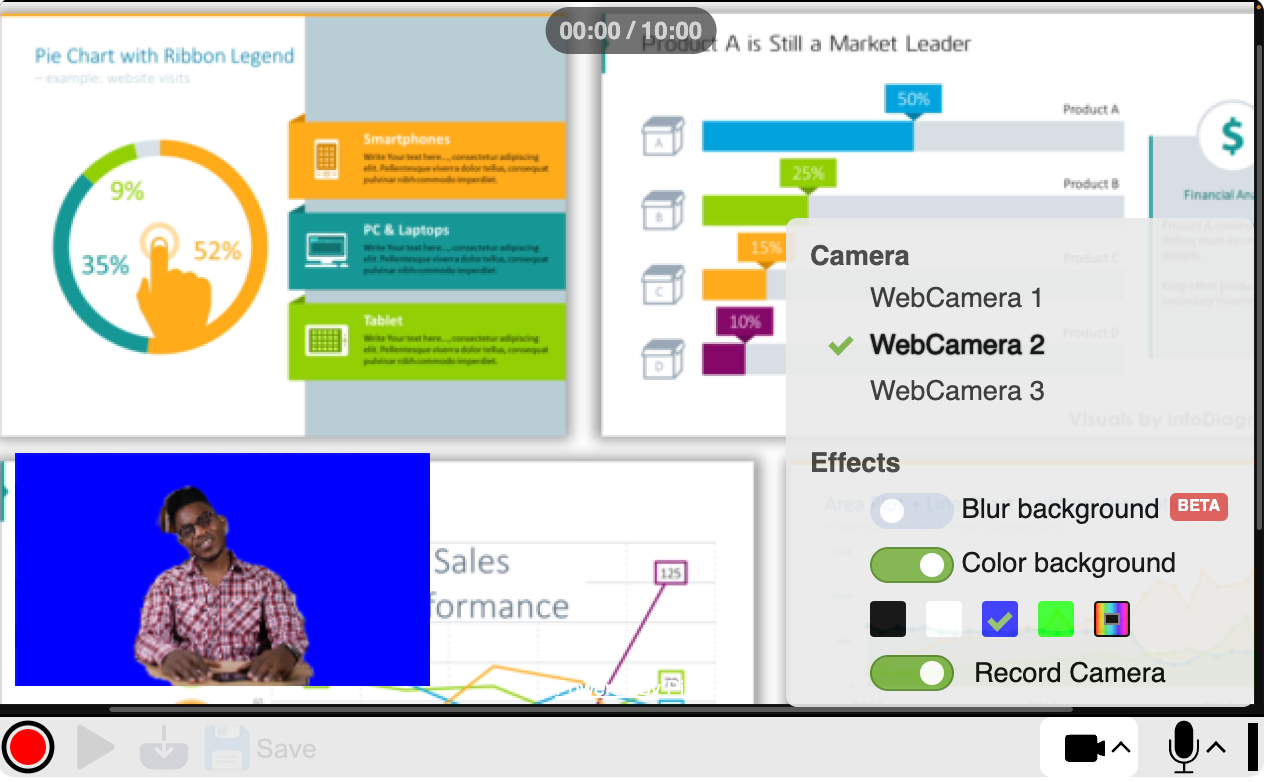
Enabling the Feature on Your 2.0 Embed Codes
The feature is only available with 2.0 embed code. The feature becomes available in your desktop recording client as soon as you enable screen recordings in your embed code. Existing 2.0 embed codes with screen recording activated will already have the feature enabled. The feature is not available on mobile devices (the entire screen recording UI is not shown).
Browser Compatibility
This feature has the same browser support as the standard screen recording functionality. This means recent versions of Chrome, Edge & Firefox will support the feature. Safari also supports the feature, but Safari support for our desktop recording client is still in beta.
Screen Recording Is Now Out of Beta Altogether
With the introduction of the screen + camera recording feature, screen recording is officially out of beta. Safari support for our desktop recording client still remains in beta.
Known Issues
The Integrated MacBook Camera Does Not Display Video When The Lid Is Closed
If you have a powered MacBook with the lid closed and connected to an external monitor, the integrated "FaceTime HD Camera" input device might be available as an option for the Camera feed but will not display any video if selected.
For the full list of known issues check out the documentation.
