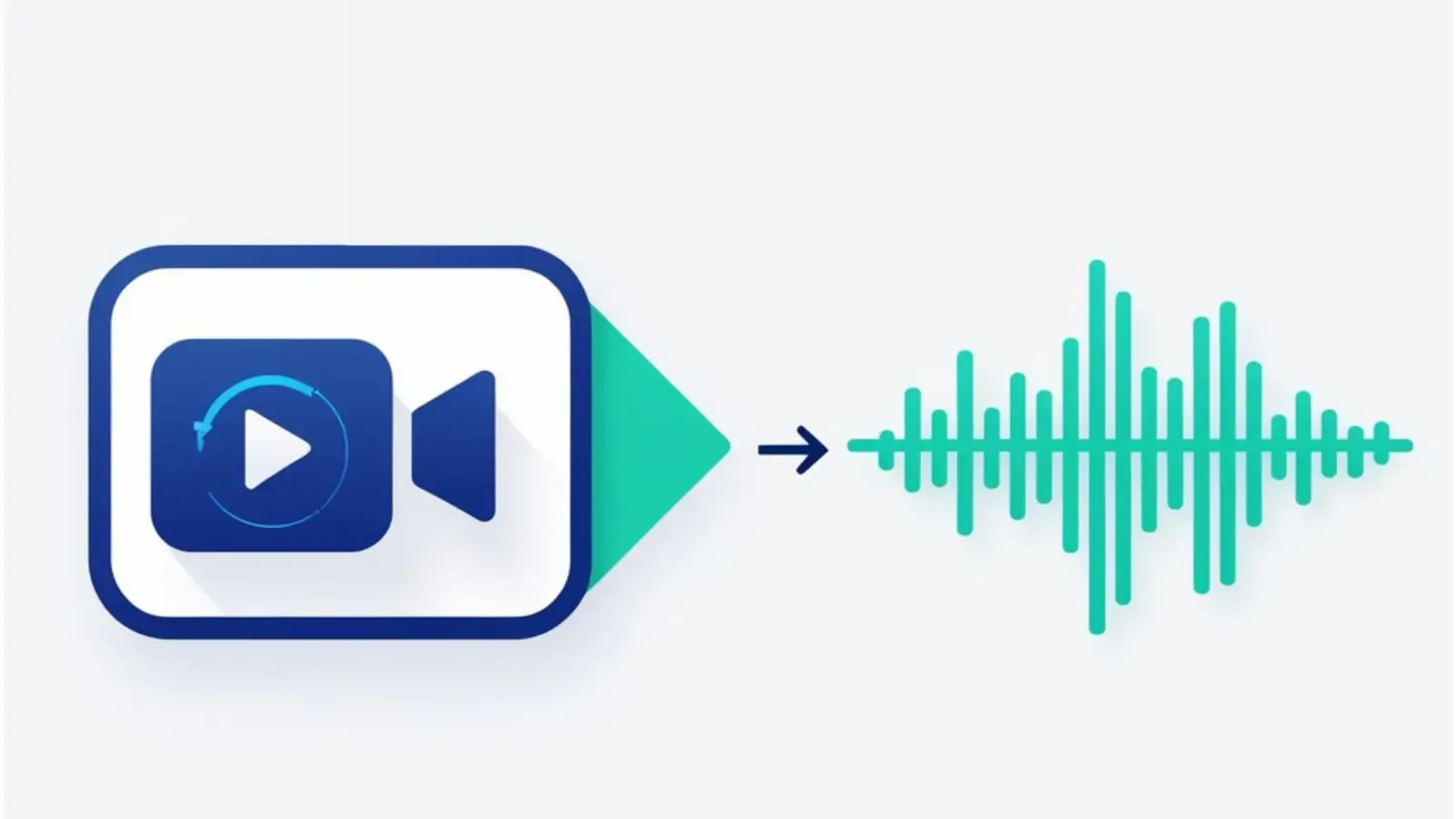
New Feature: Extract Audio from Video and Screen Recordings
Pipe can now extract audio from video and screen recordings into separate files, enabling various use cases, such as transcribing audio from videos and screen recordings for meeting minutes or study transcripts.
The extracted audio file will have the name format STREAMNAME_audio.mp4.
During extraction, the audio will be converted to AAC, while the number of channels and sample rate will remain unchanged.
The feature is available during the trial and with all subscription plans.
We do not charge for extracting the audio as a separate file.
How to Enable the Feature
You can easily activate the new feature by following these steps:
- Go to your transcoding engine dashboard page
- Scroll to the Extract Audio section and enable Extract audio data into a separate file.
- Save the settings.
Now, whenever you make a recording, a separate audio file will be created and uploaded, along with all the other resulting files from the recording, to all the configured storage options that Pipe offers.
Updates to Webhook Payloads
The URL of the new audio file will be sent via the webhook payload for the following webhook events:
video_copied_pipe_s3payload- Contains a new attribute named
audioFileUrlthat represents the full path to the location of the audio file on our S3 storage. - Includes a new attribute for the
cdnobject namedcdnAudioFileUrlthat represents the CDN URL for the audio file for our S3 storage.
- Contains a new attribute named
video_copied_s3payload includes a new attribute namedaudioFileUrlthat represents the full path to where the audio file is located on your S3 bucket.
Other updates
Links to the extracted audio file will be displayed in:
- The Recordings dashboard section.
- Our complimentary storage logs and your S3 storage logs.
