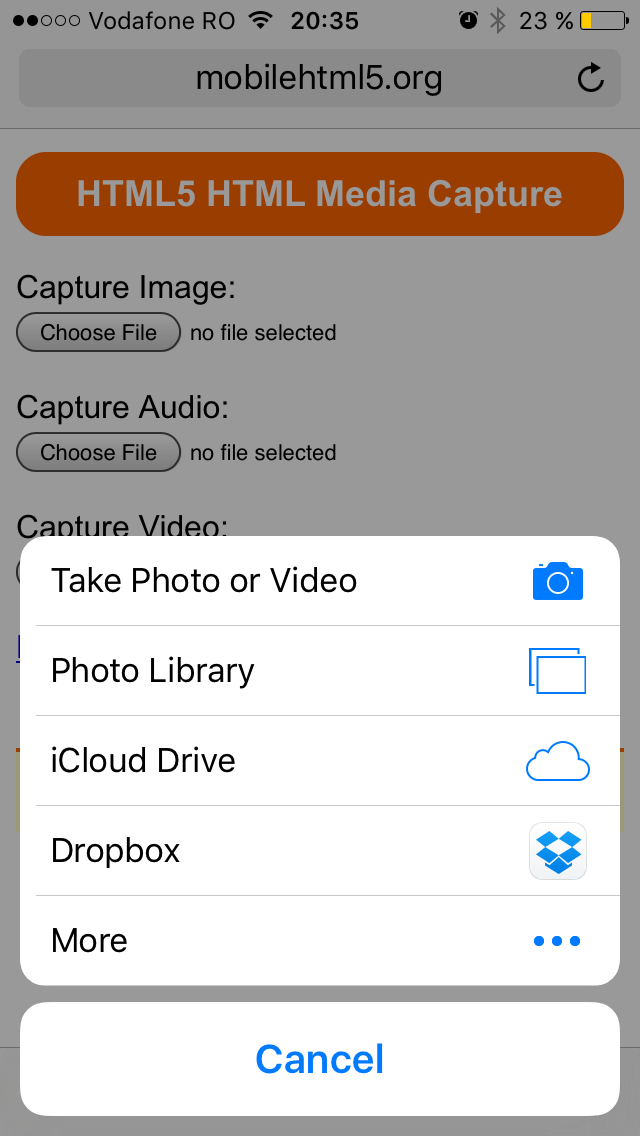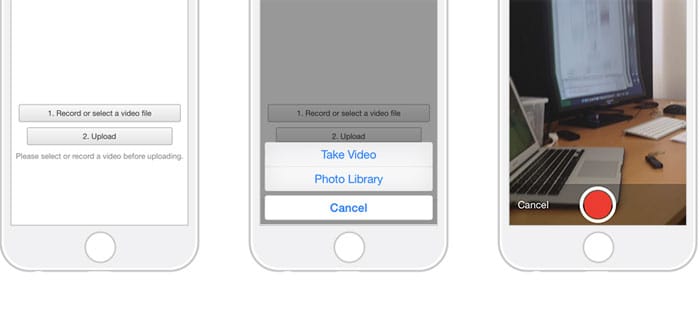
The New Video Recording Prompt for HTML Media Capture in iOS9
iOS 9 is scheduled to be released this autumn and it brings many changes, but today we’re going to look at one of the lesser known ones: the change to the HTML Media Capture prompt used by Safari for video.
For those who don’t know, HTML Media Capture is the standard way to capture video, audio, or a photo on your website from mobile devices.
In iOS 8 (pictured in the featured image above) you basically had 3 options:
- Take Video
- Photo Library
- Cancel
Take Video opened up the Camera app in video mode (with no option to switch to photo) while the Photo Library option opened the Photos app showing all albums containing videos.
That’s all the same in iOS 9 (we’ve used iOS 9 beta 5). There are however, some significant changes:
- new iCloud Drive and OS X Server options
- the ability to add other sources including Dropbox
- icon for each option
- bigger Cancel button
Here’s how the new prompt looks (with Dropbox source activated):
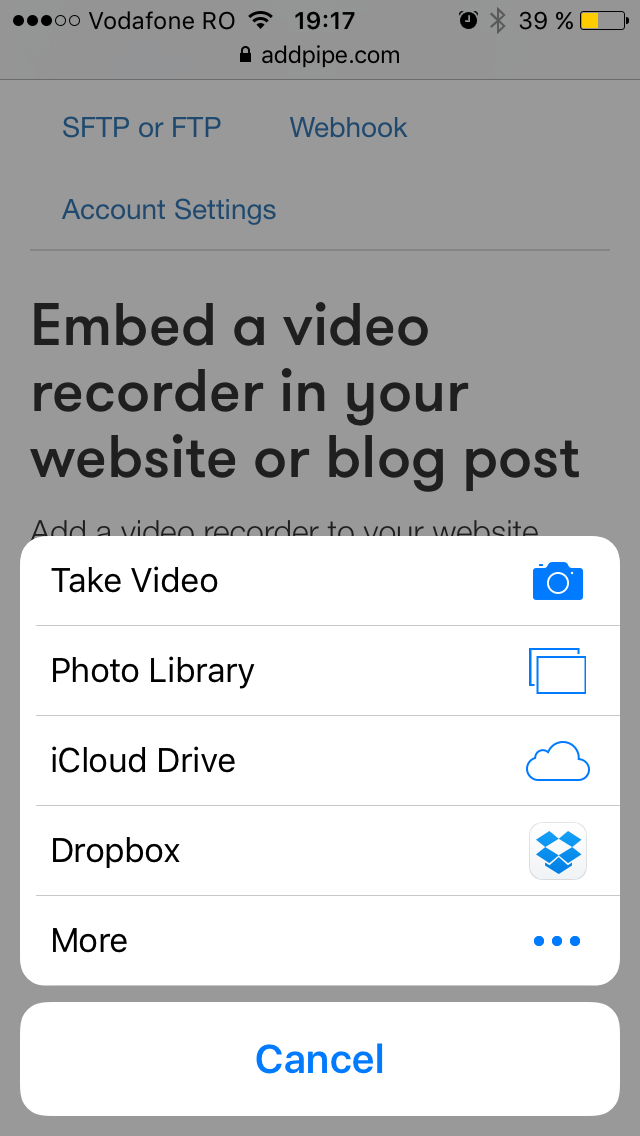
Dropbox
Selecting this option brings up your Dropbox folder with all folders and files sorted alphabetically and with unsupported files (images, documents and some videos) greyed out:
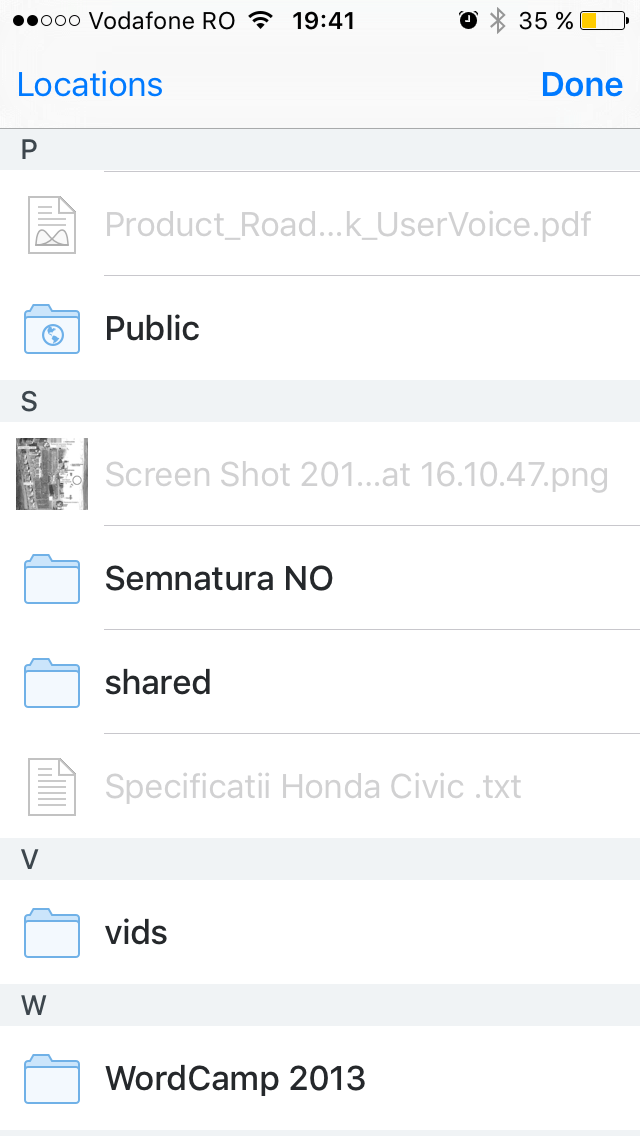
To test what video files are supported I’ve placed 8 different video files in a Dropbox folder and tried to upload them to Pipe using HTML5’s Media Capture standard.
As you can see mkv and webm were greyed out which means some kind of filtering takes place in real time. From my set of files Safari (on iOS9 beta 5) allowed me to upload 3gp, flv , mp4, mov and even wmv and avi files:
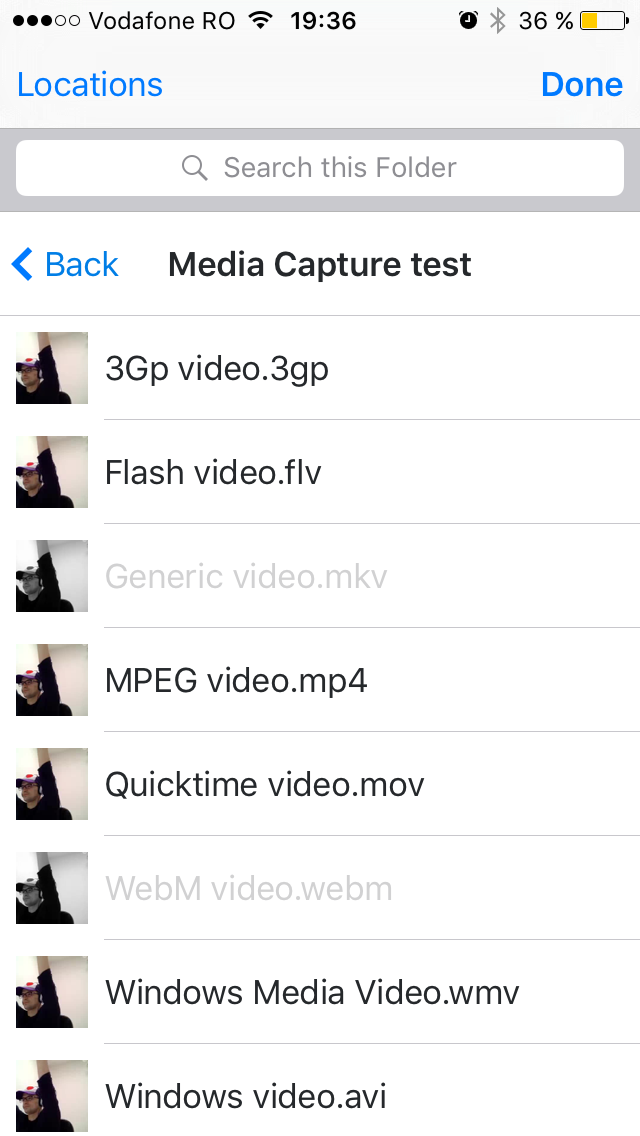
Supported video files:
- mp4
- mov
- flv
- avi
- wmv
- 3gp
Others that I have not tested might be supported too.
At least the following are not supported:
- mkv
- Google’s webm
Notice how Dropbox created a preview image for all of them?
iCloud Drive
Touching this option brings up your iCloud drive with unsupported files and the Keynote, Pages and Number folders greyed out:
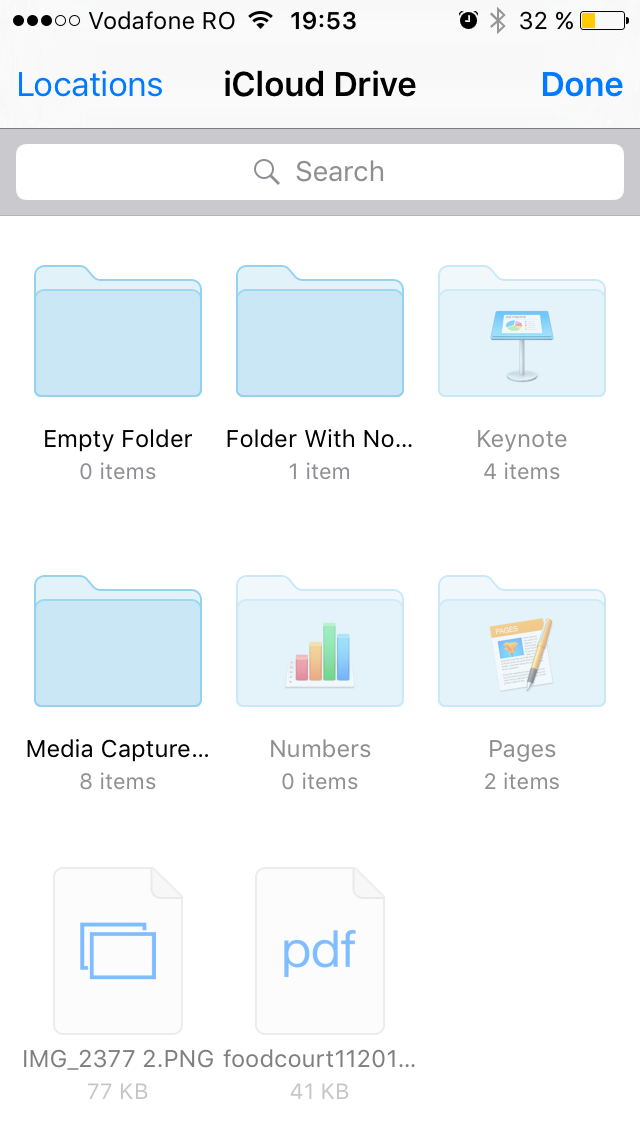
Going into the folder with my 8 test videos allowed me to select the same supported files:
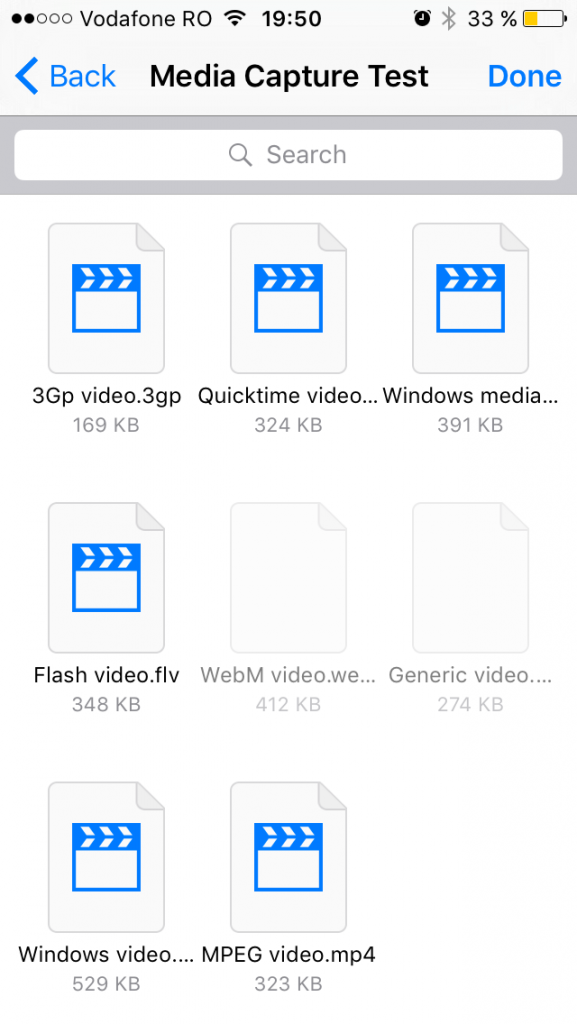
Notice how there’s no preview thumbnail for each of the videos? That could become annoying in a folder with many videos but at least you get a list view and the option to sort by Date and Name:
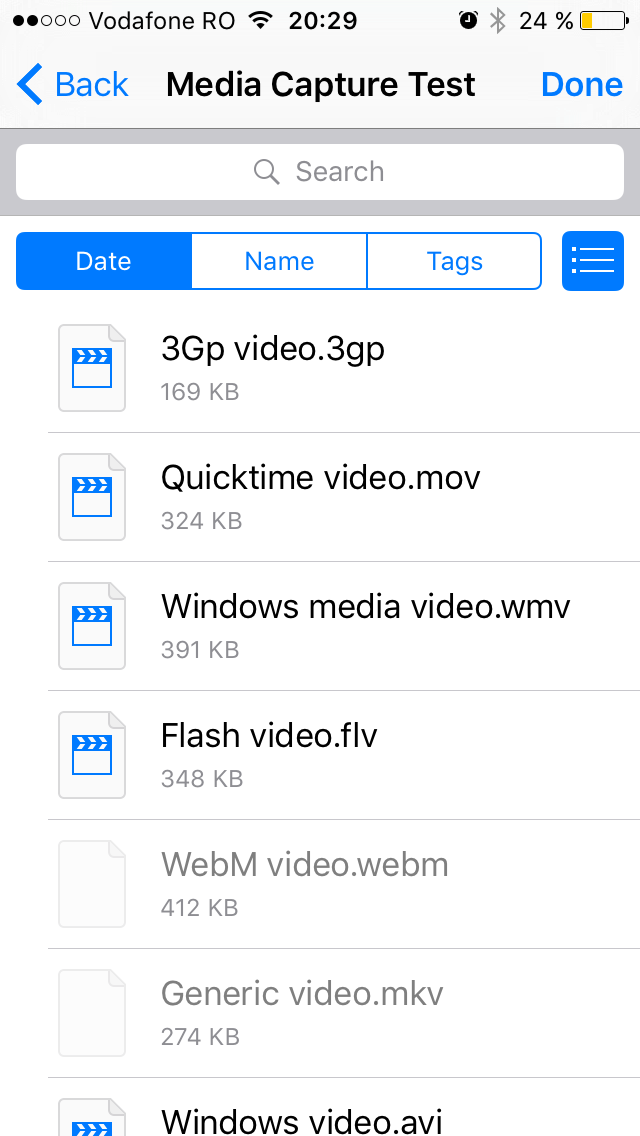
More…
Clicking the more button allows you to select the sources available on the initial prompt. The only option that showed up for me was Dropbox. I had both Copy for iOS (similar to Dropbox) and Dubsmash (create funny videos) installed but none showed up as a possible source:
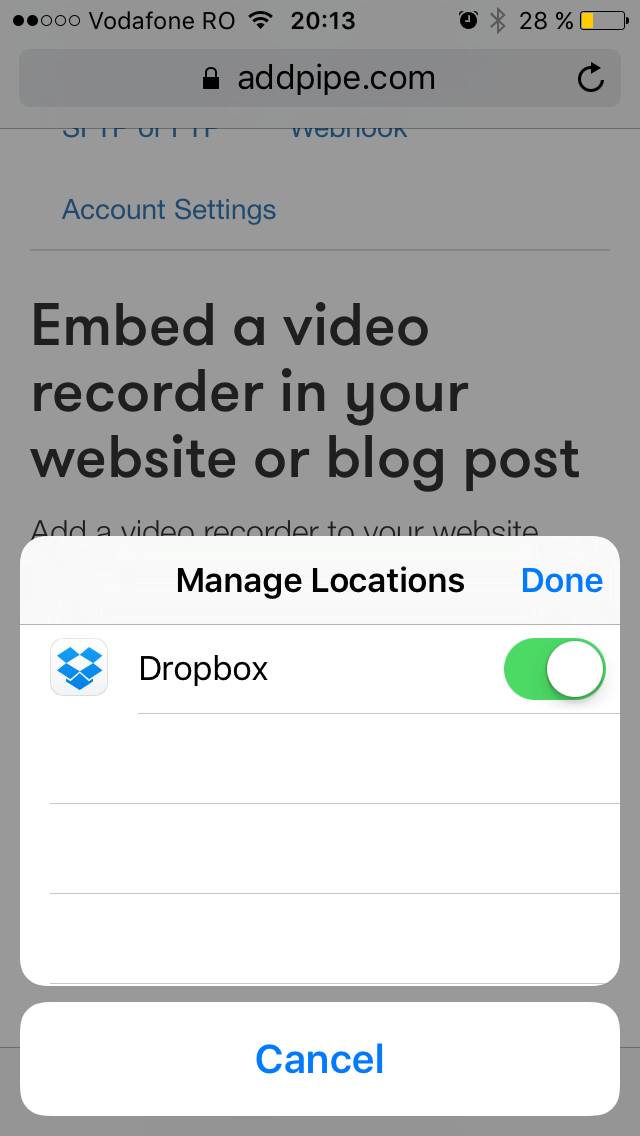
Capturing audio only doesn’t work (still)
Unfortunately capturing audio only still doesn’t work with the iOS 9 Safari prompt allowing you to select a video or a photo which is strange because Apple’s Voice Memos app is included by default since iOS3.